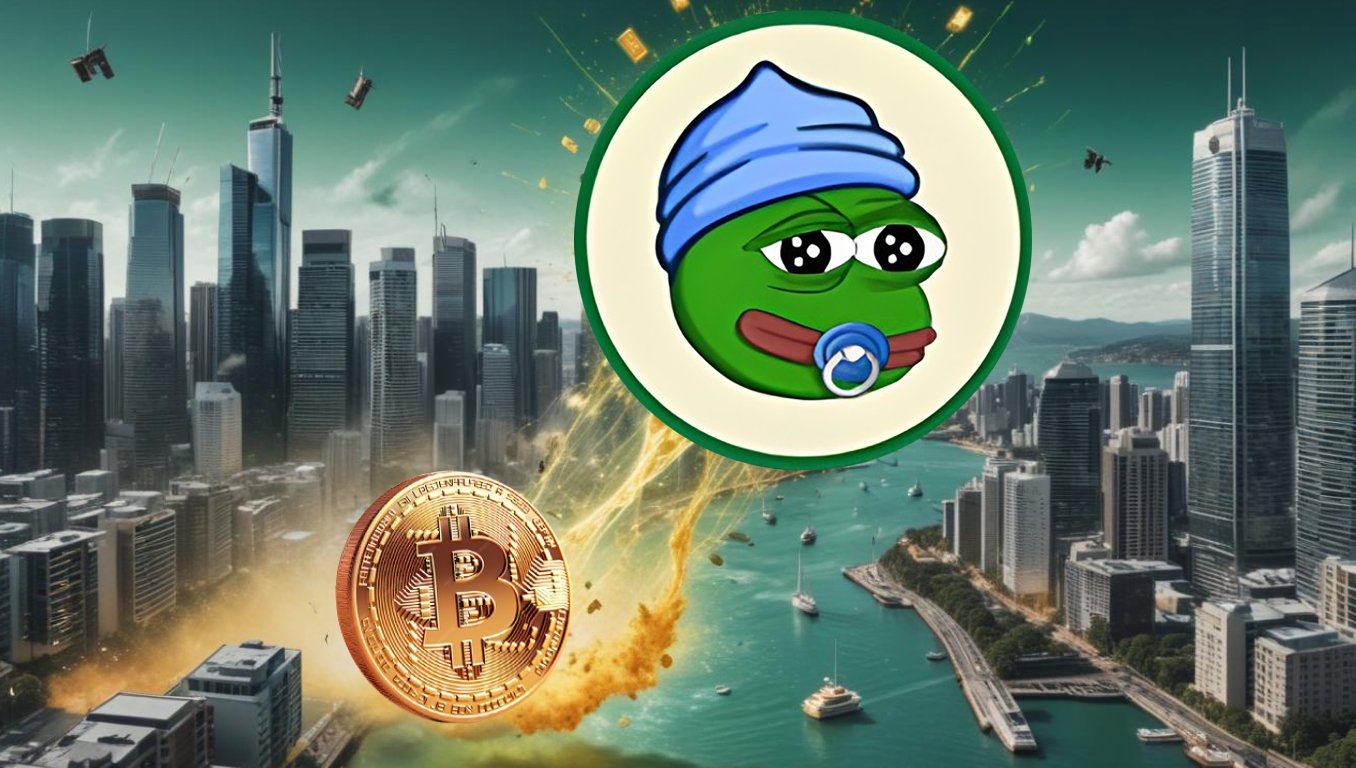You may, like me, sometimes be unsure what you can install aside from the apps that appear at the front and top of software browsers like Discover and the Snap Store. If you know where to look, though, there are hidden software gems everywhere. So this weekend, why not put that Linux machine to use with some good apps? I found a few I thought were worth installing at least once, ranging from the artistic to the totally practical.
—
### arttime: Show artwork (and the time) in the terminal
I already knew there were several artsy Linux terminal commands both built-in and commonly available in repositories. If you look around, though, there are even more unique and lesser-known examples of artful Linux commands.
The **arttime** tool can not only draw interesting ASCII designs crafted by artists in your terminal, but it also features a customizable display with a quote, a clock, and a timer for keeping track of how much time you’re working in the terminal.
You can choose from hundreds of pieces of artwork in its library, or just let it pick a random one. To give you an example, you can produce a design like this with the following command:
“`bash
arttime –nolearn -a house -t “A house can be a home without UI.”
“`
– The `–nolearn` flag tells arttime to skip the introductory “learning” menu.
– The `-a` flag determines which art piece in the library to draw.
– What follows the `-t` flag in quotation marks is the text that will appear under the artwork.
If you want to explore, you can always just type `arttime` and you’ll be given several options to explore artwork, change the color, and more.
You can even put arttime to use by setting timers. When looking at some art, hit **g** and then type a duration like `30s` or `45m` to start a 30-second or 45-minute countdown, respectively. When the timer completes, arttime will play a tone and show a notification.
Unfortunately, arttime isn’t available in many popular repositories. If you’re on Debian, Ubuntu, or one of their derivatives, you can download a DEB file from the [arttime release page](https://github.com/abhishekkrthakur/arttime/releases) and install it using a DEB package manager. Most other users will have to build from source.
If you’re using ZSH, the developer provides this automated installation command:
“`bash
zsh -c ‘{url=; zsh -c “$(curl -fsSL rl || wget -qO- rl)”}’
“`
—
### Flatseal: Manage your Flatpaks without the command line
I personally keep several applications installed as Flatpaks on my devices, like Heroic Games Launcher and the Finamp app for my Jellyfin music.
If you’ve worked with Flatpaks much, you may know they sometimes don’t work exactly how you need them to, and that can be due to their permission configuration. Typically, you’d have to alter those permissions and make other technical tweaks with flatpak commands.
If you install **Flatseal**, though, you can easily manage your Flatpak containers on your desktop with a graphical interface. You have options to control USB access, windowing system compatibility, environment variables, GPU acceleration, filesystem access, and more. It’s as easy as flipping a toggle or typing in a text field.
The simplest installation option, if you already have Flatpaks on your system, is to install Flatseal from [Flathub](https://flathub.org/apps/details/com.github.tchx84.Flatseal).
—
### CopyQ: Essential clipboard management
One of my frustrations was that Xfce was missing a built-in clipboard manager that I’d grown used to on Plasma. It’s an essential tool for me because I’m copying and pasting text constantly, some of which I often need to recall later.
The **CopyQ** tool was the solution I needed.
It gives me the same features and, I was surprised to learn, even more. Not only does it remember your clipboard history for you, it also lets you pin and tag items, edit them, and pass commands with them. You can even keep multiple clipboard histories in the form of tabs you alternate between.
It’s a very feature-rich version of what I consider a non-negotiable app in desktop productivity.
CopyQ is widely available across Linux distribution repositories. You can install it with one of these commands:
“`bash
sudo apt install copyq # Debian and Ubuntu
sudo dnf install copyq # Fedora
sudo pacman -S copyq # Arch
sudo zypper install copyq # openSUSE
“`
—
Give these tools a try this weekend and uncover new ways to enjoy and enhance your Linux experience!
https://www.howtogeek.com/linux-apps-to-try-this-weekend-november-14/