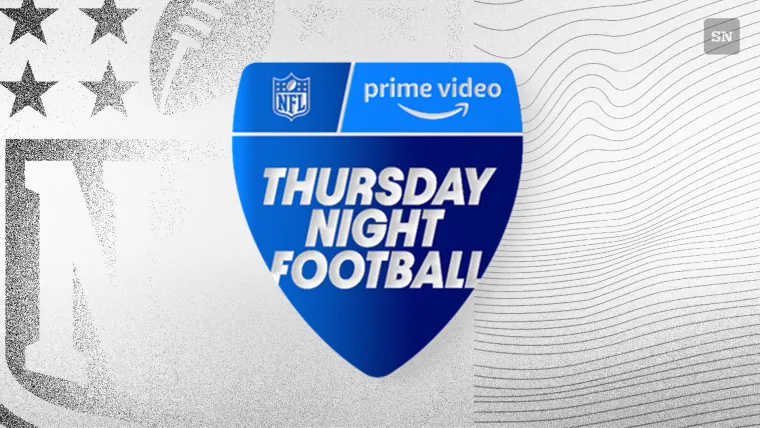There are thousands of custom Minecraft maps created by the game’s vibrant community. These maps offer a wide range of experiences—from challenging parkour courses and sprawling cities to immersive horror adventures and much more. If you’re tired of exploring the same generated vanilla worlds, custom maps provide a fresh way to enjoy Minecraft with unique gameplay and environments.
—
### How to Download and Play Custom Minecraft Maps
#### Java Edition
For Minecraft Java Edition, the community has developed thousands of custom maps over the years. Downloading them is easy, but installing them properly can be a bit tricky at first. Once you get the hang of it, the process becomes straightforward and quick for future downloads.
**Follow these steps to download and play custom maps in Java Edition:**
1. Go to the [Minecraft Maps website](https://www.minecraftmaps.com/) and browse the available custom maps.
2. Choose a map that interests you and check the game version it supports to avoid compatibility issues.
3. Download the map, which typically comes as a zip file.
4. Open the zip file and extract the folder containing the map.
5. Locate Minecraft Java Edition’s “saves” directory on your computer. For most Windows users, this is usually found at:
`C:\Users\{YourUserName}\AppData\Roaming\.minecraft\saves`
6. Copy and paste the extracted map folder into the “saves” directory.
7. Open the Minecraft Launcher, select the required game version (matching the map’s supported version), and launch the game.
8. Navigate to the Singleplayer menu to find and load your new custom map.
—
#### Bedrock Edition
Downloading and installing custom maps for Minecraft Bedrock Edition is generally simpler, as the game supports importing worlds directly.
**Here’s how to download and play custom maps in Bedrock Edition:**
1. Visit the [Minecraft Maps website](https://www.minecraftmaps.com/) and pick a map compatible with Bedrock Edition.
2. Download the map file, which usually has a custom extension supported by Bedrock.
3. Simply double-click the downloaded file to open Minecraft.
4. The game will automatically import the map.
5. Once the import completes, open Minecraft and select the custom map from your world list to start playing.
—
### Explore More
If you enjoyed learning about custom maps, check out our latest articles on Minecraft:
– With Halloween nearby, Minecraft fans are asking for more carved pumpkin designs
– Minecraft Championship winner GoodTimesWithScar’s post triggers outrage against TwitchCon
– Ranking Minecraft trees based on their appearance
—
### About the Author
**Akshat Kabra**
Akshat has been a Minecraft writer at Sportskeeda for nearly three years. A lifelong gamer, his passion spans various genres, with a special fondness for racing titles like Need For Speed Most Wanted and Formula 1. Akshat is a dedicated researcher who values accurate, relevant, and ethical content, often using social media, videos, and multiple websites to ensure quality. Besides gaming, he enjoys cars, mechanical keyboards, psychology, and philosophy. He recommends indie and Slice of Life games for their accessibility and compelling narratives, making them perfect for newcomers to gaming.
—
Uncover new worlds and adventures with our [Minecraft Seed Generator](#) — your gateway to fresh, exciting terrains!
*Edited by Akshat Kabra*
https://www.sportskeeda.com/minecraft/how-download-custom-minecraft-maps-play